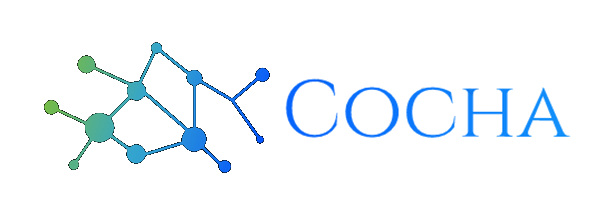Your Guide to Malicious Software Removal
May 21, 2024

In today’s landscape of cybersecurity, the presence of malicious software, or malware, poses a significant threat to individuals and organizations alike. Malware comes in various forms, including viruses, worms, Trojans, ransomware, and spyware, each designed to infiltrate systems, steal data, or cause damage. Recognizing the signs of a malware infection and promptly removing it is crucial to safeguarding your digital assets and maintaining a secure computing environment. In this blog post, we’ll explore effective strategies for identifying and removing malicious software from your devices.
Signs of Malware Infection
Before diving into the removal process, it’s essential to recognize the signs of a potential malware infection. Common indicators include:
- Sluggish Performance: If your device suddenly becomes slow or unresponsive, it could be a sign of malware consuming system resources in the background.
- Unexpected Pop-ups: Persistent pop-up ads or notifications, especially ones promoting suspicious products or services, may indicate adware or potentially unwanted programs (PUPs).
- Unexplained Modifications: Unauthorized changes to system settings, browser homepage, or default search engine could be a result of malware activity.
- Increased Network Activity: Unusual network traffic or data usage spikes may signify malware attempting to communicate with command-and-control servers or exfiltrate data.
- Missing Files or Programs: If files or programs mysteriously disappear from your device, it could be a sign of malware deleting or encrypting them.

Steps for Malicious Software Removal
Once you suspect a malware infection, it’s crucial to take immediate action to remove it from your system. Here are steps to effectively eliminate malicious software:
- Isolate Infected Devices: Disconnect infected devices from the network to prevent the malware from spreading to other systems or servers.
- Boot into Safe Mode: Restart your device and boot into Safe Mode, which allows you to run the system with minimal services and processes, making it easier to detect and remove malware.
- Use Antivirus Software: Run a full system scan using reputable antivirus or anti-malware software. Ensure that your antivirus definitions are up to date to detect the latest threats.
- Manually Remove Suspicious Programs: Review the list of installed programs and remove any unfamiliar or suspicious applications that may be associated with the malware.
- Update Operating System and Software: Install the latest updates and patches for your operating system and installed software. Many malware infections exploit known vulnerabilities, which updates can help mitigate.
- Reset Browsers: Reset web browsers to their default settings to remove malicious extensions or unwanted changes made by malware.
- Restore from Backup: If the malware has caused irreparable damage or encryption of files, restore affected files from a recent backup. Ensure that your backups are regularly updated and stored securely to prevent data loss.
- Monitor for Recurrence: After removing the malware, monitor your device for any signs of recurrence or unusual behavior. Stay vigilant and report any suspicious activity to your IT department or cybersecurity professionals.
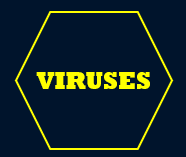




Malicious software poses a significant threat to individuals and organizations, but with vigilance and prompt action, it can be effectively removed from infected devices. By recognizing the signs of a malware infection and following best practices for removal, you can protect your digital assets and maintain a secure computing environment. Remember to stay proactive in your cybersecurity efforts by implementing robust security measures, educating users about potential threats, and regularly updating your defenses to stay ahead of evolving malware threats.
Have Any Question?
Call or email Cocha. We can help with your cybersecurity needs!
- (281) 607-0616
- info@cochatechnology.com